
by PddAdmin | Nov 17, 2020 | E-Commerce, Tools You Can Use
Great photography is increasingly important, as social media becomes a major point of contact for customers. While a quick Google search is simple, unfortunately it’s not legal. You risk receiving “take down” notices from companies who make more money by threatening lawsuits than they do selling the images in question.
So how do you find quality, risk and royalty free photos?
My top go-to sites are:
Pixabay
https://pixabay.com/
Pixabay has photos, illustrations, even video clips for free. A lot of European photos are available, if you have an international market. They even have an app for your mobile device.
How do they make money? You’ll notice a strip of photos from paid stock companies at the top and right of the results page.
Unsplash
https://unsplash.com/
In a short time, Unsplash has gone from an artsy photo boutique to a great source of quality photos that are much easier to search these days. They do ask you to credit the artists, but it’s not required. How do they make money – I really don’t know.
Pexels.com
https://www.pexels.com/
A slightly smaller scope, but for common themes, there are great photos here. They also have video available.
Reshot.com
https://www.reshot.com/
Similar to Pexels, Reshot has a smaller amount of photos, but they are high quality and include a lot of people shots.
Burst.shopify.com
https://burst.shopify.com/
Again, a trusty site for free, quality photographs on a limited number of topics.
There are some ways to search Google, Bing and Flickr for creative commons photos, but they don’t guarantee your right to use the image they way the two sites above do. Getty has a way to embed photos in blogs that give them credit. If you are a massive blogger, that may be worth signing up for. But for social media use, it’s not very helpful.
Be safe. Bookmark these sites and always check them first for appropriate images.
And just so you know, I am not an affiliate and get nothing out of recommending these sources.
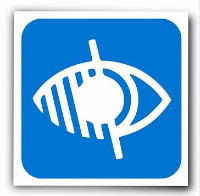
by PddAdmin | May 10, 2019 | Client News, E-Commerce, Tips
A recent wave of lawsuits against website owners claiming violation of ADA compliance has spread from government agencies and national chains to smaller retailers. If you have a physical location, or sell online, you are likely to become a target sooner rather than later.
These lawsuits are seeking attorney’s fees and injunctions to make the sites ADA complaint. These are not typically from individual customers. Single defendants are filing hundreds of lawsuits at a time – and most are coming from the east coast of Florida.
What does it take to have an ADA compliant website?
- Add an accessibility policy to the website. State that you endeavor to be ADA compliant and welcome feedback from users. This shows awareness and good faith.
- Make adjustments and additions to the website that users who cannot see, or cannot use a mouse, can navigate the site, understand the content, and receive the same services. Low to Medium Cost based on site size and platform.
- Analyze the amount and complexity of pdfs on the site, and remediate any that are necessary to keep. Medium to High cost depending on number and content. Requires Adobe Acrobat Pro or similar software.
- Videos should be captioned and audio should be transcribed. These are targets particularly if you are sharing public meetings. YouTube can sometimes do this for you automatically but accuracy is an issue. Medium – High Cost depending on quantity and length of videos.
- If you use third party vendors/software on your site, like a online store, find out whether they are compliant or not, if you link to a third party site that is branded to appear as yours, make users aware that they are leaving your site.
- Train editors on tagging images and attachments. Your site can be compliant one day and not compliant the next if new content is not handled correctly.
My Recommendation
I highly recommend that all sites add an accessibility policy to their website, even if it does not claim to be ADA compliant but does offer users a way to contact you on the matter. However, you cannot become ADA compliant simply by telling users to call you, unless you have a 24/7 manned phone line that CAN provide all the same services that are on the website.
Keep In Mind
Being non-compliant does not mean your site is unusable to the disabled, it simply means it doesn’t comply to every single technical detail listed in the ADA specifications. Unfortunately, actual usability has little to do with the sites being targeted for lawsuits.
Online Resources.
Want to check out your site yourself? You can go to this website (https://wave.webaim.org/), enter your web address, and see how each page fares. Only the red flags are errors.
What are the standards?
https://www.w3.org/WAI/standards-guidelines/wcag/
These standards were written as “best-case” scenarios for disabled users and are quite strict. The Courts adopted them wholesale, and this is catching a lot of third party vendors off guard. Do not assume your online partners are compliant.
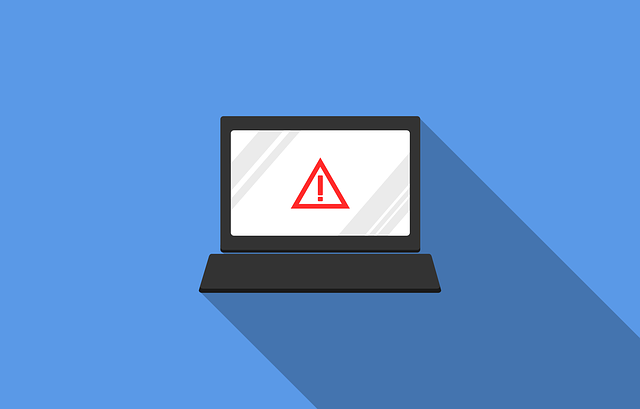
by PddAdmin | May 8, 2018 | E-Commerce, Non-Profit, Tips
Google has been considering security as a ranking measurement for some time, checking to see if a website encrypts collected information and downgrading sites that don’t. But starting in July 2018, Google’s Chrome browser will mark any site with an input field as “Not Secure” if it does not use an SSL Certificate to encrypt data.
Chrome has a 48.6% market share, and the input field could be as simple as a search box, a contact form, or a login panel.
Here’s the difference between how a site appears now, how it will appear starting in July, and how a secured site appears in the address bar of the Chrome browser.


While it is not fair to be labeled “not secure” when you are not collecting information from anyone, that’s what will happen. Many businesses are getting SSL certificates now to keep that label off their sites.
An SSL Certificate typically runs about $100/yr and needs to be reinstalled to the server each time it is renewed. You can pay for multiple years at a time and you can add a “protected” badge to your site to reassure users that your data is encrypted. Some websites will also require some “behind the scenes” updates to make sure all data on the site uses the encryption.
If you want to secure your site with an SSL before this change takes affect, contact me. It’s better to have this handled before the fact.
My recommendation: if you sell products online or off, collect donations online, or have sign-up forms on your website, you will probably want an SSL, even if you use a secured payment processor (like Paypal).
![Better Business E-mail with Clients & Vendors]()
by PddAdmin | Jan 17, 2010 | E-Commerce, Non-Profit, Tools You Can Use
 E-mail is not always the most efficient medium for business communication, but it’s not going away. So here are some real-world tips for improving communication with your clients, vendors, donors, and colleagues. This is not the “be sure to check your spelling” list of dos and don’ts. If you don’t already do that stuff, you’re not going to do these things either. These are user-based tips for improving response, accuracy and usability.Continue Reading Better Business E-mail with Clients & Vendors
E-mail is not always the most efficient medium for business communication, but it’s not going away. So here are some real-world tips for improving communication with your clients, vendors, donors, and colleagues. This is not the “be sure to check your spelling” list of dos and don’ts. If you don’t already do that stuff, you’re not going to do these things either. These are user-based tips for improving response, accuracy and usability.Continue Reading Better Business E-mail with Clients & Vendors
by PddAdmin | Dec 1, 2009 | Announcements, E-Commerce, Non-Profit, Tools You Can Use
I am always interested to see how spam is viewed differently by my clients, based upon which side of the inbox they are on. Almost all my clients dislike spam and want me to install spam filters on their email accounts and website forms. On the other hand, when it comes to advertising their products and services, they have a difficult time viewing their broadcast e-mails as spam.
Continue Reading You’re not a spammer, are you?
![Better Business E-mail with Clients & Vendors]()
by PddAdmin | Oct 9, 2009 | E-Commerce, Non-Profit, Tips
 What would it mean for your business or non-profit to have a storefront in every city in the United States? A large capital investment? Not so. You can be open for business 24/7 in all 50 states for under $3,000. How? Online, of course.Continue Reading Open a 24/7 store ~ in all major cities in the United States ~ for $2,500
What would it mean for your business or non-profit to have a storefront in every city in the United States? A large capital investment? Not so. You can be open for business 24/7 in all 50 states for under $3,000. How? Online, of course.Continue Reading Open a 24/7 store ~ in all major cities in the United States ~ for $2,500


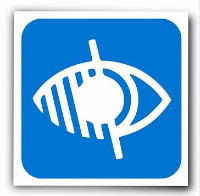
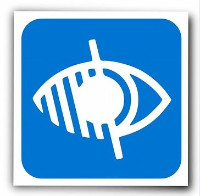
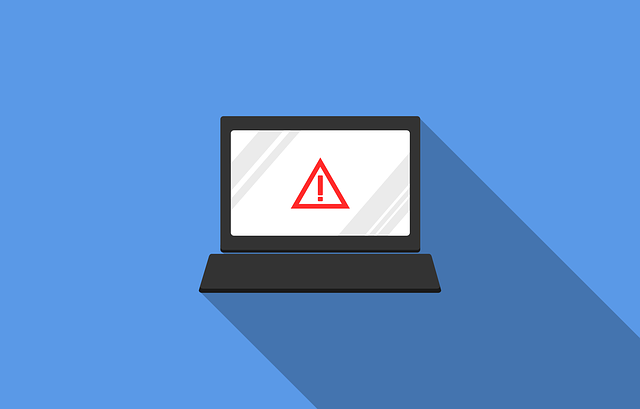

 E-mail is not always the most efficient medium for business communication, but it’s not going away. So here are some real-world tips for improving communication with your clients, vendors, donors, and colleagues. This is not the “be sure to check your spelling” list of dos and don’ts. If you don’t already do that stuff, you’re not going to do these things either. These are user-based tips for improving response, accuracy and usability.
E-mail is not always the most efficient medium for business communication, but it’s not going away. So here are some real-world tips for improving communication with your clients, vendors, donors, and colleagues. This is not the “be sure to check your spelling” list of dos and don’ts. If you don’t already do that stuff, you’re not going to do these things either. These are user-based tips for improving response, accuracy and usability. What would it mean for your business or non-profit to have a storefront in every city in the United States? A large capital investment? Not so. You can be open for business 24/7 in all 50 states for under $3,000. How? Online, of course.
What would it mean for your business or non-profit to have a storefront in every city in the United States? A large capital investment? Not so. You can be open for business 24/7 in all 50 states for under $3,000. How? Online, of course.